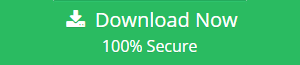How to Share Files Between Google Drive and OneDrive – Top 2 Methods

Sharing important data between different cloud storage platforms can be a frustrating, slow, and expensive process – in terms of both time and money. Most apps and providers clearly don’t like what’s left out, and it makes him extremely angry when you try and simply go out.
Both Google Drive and OneDrive are popular in the workplace, educational scenarios, and individual households, depending on the email provider you chose a few years ago. These providers offer some of the cheapest cloud storage that can be easily synced with your computers, mobile devices, and apps. However, they rely heavily on their own ecosystems and this can limit and create a problem when users want to share files between Google Drive and OneDrive account.
So, if you do want to share Google Drive files to OneDrive account, then this is certainly the right place for you. Here, we will be elucidating the various methods following which you can share files from one cloud platform to another.
Share Files between Google Drive and OneDrive – Various Ways
There are multiple workarounds using which users can effortlessly share Google Drive files to OneDrive account. In the adjacent section of the blog, we will go through the best free method to move my Google Drive to another account.
Option 1 – Drag and Drop
For the users to perform the Drag and Drop option bounds them to install both the cloud platforms i.e. Google Drive and OneDrive on their system.
Once both are installed, log in to each application and view the two versions of Windows Explorer.
Open your Google Drive in one window and OneDrive in the other. Now copy (or select) all the files you want to move and paste (or drag and drop) these files into your new cloud provider window.
This looks easy and straightforward, but there is the other side of this option. After the files are finally copied, you need to let the client sync these files to the cloud, as they are only available on your device for now. To monitor the sync, check the taskbar and hover over the app icon. Syncing seriously ages due to speed limitations and this is for both Google Drive and OneDrive. Also, synchronization can slow down your computer, and consume resources in order to share Google Drive files to OneDrive.
If the process to download the .zip file gets interrupted between these times, you cannot continue the full process to share files between Google Drive and OneDrive. You should check the high-speed internet connection while downloading the ZIP file. If any problems arise, you will pay a high price.
Option 2 – Trusted Third Party Application
To overcome the limitations of a manual method, you should seek help from a trusted third-party tool. One of these apps is the Google Drive to OneDrive Migration Tool. This is a powerful method to help you share files between both the platforms for Business without risking or losing any of your data.
Here are the steps to share Google Drive files to OneDrive:
Step 1. Install and run Google Drive to OneDrive migrator tool to share files between Google Drive and OneDrive accounts.
Step 2. Choose “Documents” from the Workload option.

Step 3. Apply date filters and enable User Group Mapping, if required.

Step 4. In this step, the users have to provide the detailed information of “G Suite as a Source”. Validate the provided permissions.

Step 5. Likewise, the Source details, provide the information for Office 365 as the Destination. Click Validate. Click Next then.

Step 6. Now further move to the Users screen to fetch users.

Step 7. Then the list of users will be displayed in the software interface. You can set a priority for the user.

Step 8. After selecting the users, Validate them again in order to authorize them. Click Start migration to initiate the migration process.

Time to Conclude
In this blog, we found a manual and automated solution to share files between Google Drive and OneDrive account. Users can use the automated solution to run the process smoothly. By using Google Drive to OneDrive Migrator, users can share Google Drive files to OneDrive account within just a few clicks.